
Сегодня в прямом эфире Большого радио шёл разговор об итогах приемной кампании в колледжах Мурманской области. Итоги, по словам гостей студии, внушают надежду. До 1 сентября на бюджетные места будет зачислено 85 процентов абитуриентов, сдавших вступительные экзамены.
«Дополнительный набор объявлен согласно федеральному приказу, так происходит ежегодно и это нормально, - пояснила консультант отдела профессионального образования и науки Министерства образования и науки Елена Васильева. - При наличии вакантных бюджетных мест, зачисление производится до 1 декабря».
Например, в Мурманском медицинском колледже приёмная кампания закончена. Об этом сообщил директор колледжа Андрей Савенков. Все бюджетные места заняты. До конца недели будет подписан последний приказ о зачислении абитуриентов которые будут обучаться на платной основе за счёт собственных средств и средств работодателей.
Фото: Большое радио
Комментарии
Чтобы оставлять комментарии, необходимо войти или зарегистрироваться
Чтобы оставлять комментарии, необходимо войти или зарегистрироваться
Чтобы оставлять комментарии, необходимо войти или зарегистрироваться
Чтобы оставлять комментарии, необходимо войти или зарегистрироваться
Чтобы оставлять комментарии, необходимо войти или зарегистрироваться
Чтобы оставлять комментарии, необходимо войти или зарегистрироваться
Чтобы оставлять комментарии, необходимо войти или зарегистрироваться
Чтобы оставлять комментарии, необходимо войти или зарегистрироваться
Чтобы оставлять комментарии, необходимо войти или зарегистрироваться
Чтобы оставлять комментарии, необходимо войти или зарегистрироваться
Чтобы оставлять комментарии, необходимо войти или зарегистрироваться
Чтобы оставлять комментарии, необходимо войти или зарегистрироваться
Чтобы оставлять комментарии, необходимо войти или зарегистрироваться
Чтобы оставлять комментарии, необходимо войти или зарегистрироваться
Чтобы оставлять комментарии, необходимо войти или зарегистрироваться
Чтобы оставлять комментарии, необходимо войти или зарегистрироваться
Чтобы оставлять комментарии, необходимо войти или зарегистрироваться
Чтобы оставлять комментарии, необходимо войти или зарегистрироваться
Чтобы оставлять комментарии, необходимо войти или зарегистрироваться
Чтобы оставлять комментарии, необходимо войти или зарегистрироваться
Чтобы оставлять комментарии, необходимо войти или зарегистрироваться
Чтобы оставлять комментарии, необходимо войти или зарегистрироваться
Чтобы оставлять комментарии, необходимо войти или зарегистрироваться
Чтобы оставлять комментарии, необходимо войти или зарегистрироваться
Чтобы оставлять комментарии, необходимо войти или зарегистрироваться
Чтобы оставлять комментарии, необходимо войти или зарегистрироваться
Чтобы оставлять комментарии, необходимо войти или зарегистрироваться
Чтобы оставлять комментарии, необходимо войти или зарегистрироваться
Чтобы оставлять комментарии, необходимо войти или зарегистрироваться
Чтобы оставлять комментарии, необходимо войти или зарегистрироваться
Чтобы оставлять комментарии, необходимо войти или зарегистрироваться
Чтобы оставлять комментарии, необходимо войти или зарегистрироваться
Чтобы оставлять комментарии, необходимо войти или зарегистрироваться
Чтобы оставлять комментарии, необходимо войти или зарегистрироваться
Чтобы оставлять комментарии, необходимо войти или зарегистрироваться
Чтобы оставлять комментарии, необходимо войти или зарегистрироваться
Чтобы оставлять комментарии, необходимо войти или зарегистрироваться
Чтобы оставлять комментарии, необходимо войти или зарегистрироваться
Чтобы оставлять комментарии, необходимо войти или зарегистрироваться
Чтобы оставлять комментарии, необходимо войти или зарегистрироваться
Чтобы оставлять комментарии, необходимо войти или зарегистрироваться
Чтобы оставлять комментарии, необходимо войти или зарегистрироваться
Чтобы оставлять комментарии, необходимо войти или зарегистрироваться
Чтобы оставлять комментарии, необходимо войти или зарегистрироваться
Чтобы оставлять комментарии, необходимо войти или зарегистрироваться
Чтобы оставлять комментарии, необходимо войти или зарегистрироваться
Чтобы оставлять комментарии, необходимо войти или зарегистрироваться
Чтобы оставлять комментарии, необходимо войти или зарегистрироваться
Чтобы оставлять комментарии, необходимо войти или зарегистрироваться
Чтобы оставлять комментарии, необходимо войти или зарегистрироваться
Чтобы оставлять комментарии, необходимо войти или зарегистрироваться
Чтобы оставлять комментарии, необходимо войти или зарегистрироваться
Чтобы оставлять комментарии, необходимо войти или зарегистрироваться
Чтобы оставлять комментарии, необходимо войти или зарегистрироваться
Чтобы оставлять комментарии, необходимо войти или зарегистрироваться
Чтобы оставлять комментарии, необходимо войти или зарегистрироваться
Чтобы оставлять комментарии, необходимо войти или зарегистрироваться
Чтобы оставлять комментарии, необходимо войти или зарегистрироваться
Чтобы оставлять комментарии, необходимо войти или зарегистрироваться
Чтобы оставлять комментарии, необходимо войти или зарегистрироваться
Чтобы оставлять комментарии, необходимо войти или зарегистрироваться
Чтобы оставлять комментарии, необходимо войти или зарегистрироваться
Чтобы оставлять комментарии, необходимо войти или зарегистрироваться
Чтобы оставлять комментарии, необходимо войти или зарегистрироваться
Чтобы оставлять комментарии, необходимо войти или зарегистрироваться
Чтобы оставлять комментарии, необходимо войти или зарегистрироваться
Чтобы оставлять комментарии, необходимо войти или зарегистрироваться
Чтобы оставлять комментарии, необходимо войти или зарегистрироваться
Чтобы оставлять комментарии, необходимо войти или зарегистрироваться
Чтобы оставлять комментарии, необходимо войти или зарегистрироваться
Чтобы оставлять комментарии, необходимо войти или зарегистрироваться
Чтобы оставлять комментарии, необходимо войти или зарегистрироваться
Чтобы оставлять комментарии, необходимо войти или зарегистрироваться
Чтобы оставлять комментарии, необходимо войти или зарегистрироваться
Чтобы оставлять комментарии, необходимо войти или зарегистрироваться
Чтобы оставлять комментарии, необходимо войти или зарегистрироваться
Чтобы оставлять комментарии, необходимо войти или зарегистрироваться
Ваш комментарий
Чтобы оставлять комментарии, необходимо войти или зарегистрироваться